 Image sizes (photo sizes) for blogs and social media change all the time as screen resolution gets better. This can make it hard to know what size to upload photos to a blog. And since some social media you can share from a blog post, you’ll want to include images that are the correct size in your posts. But I want to streamline it. I’m searching for one image size for all social media.
Image sizes (photo sizes) for blogs and social media change all the time as screen resolution gets better. This can make it hard to know what size to upload photos to a blog. And since some social media you can share from a blog post, you’ll want to include images that are the correct size in your posts. But I want to streamline it. I’m searching for one image size for all social media.
One image size for all social media
Choosing an image size for blog posts
Since I personally like to use Pinterest, I’m still going to make a main image for my blog posts that will look good on Pinterest and will display decently on Facebook and Twitter. But I’m going to start trying to share images on Instagram or possibly Snapchat. When I have a post with a lot of images, like my post about Maui[link], I’m going to make the additional images a size and dimensions that will work well on the photo social media platforms.
The newest social media platform that I’ve added is Instagram. Now, you can’t post images directly from your blog or from a computer to Instagram. But I want my photos on Instagram to have a watermark just like the photos on my blog, and I only want to process the photos once. So, to process the photos one time and use them on my blog and on social media I have to decide on once size to fit all. (Ha! That’s doesn’t work in clothes, but I’ll give it a shot.)
Update 2021: Facebook Event Photo Size
Social media platforms are always changing, and always changing their image dimensions and sizes. <sigh>
But here is a cool new tool for making social media images – and it’s free! – Pixelied.
To get your started, here is a detailed tutorial for how to use their FREE template to make a Facebook Event Photo – Facebook Event Cover Size: What is The Best Facebook Event Photo Size? [Free Templates]
Bonus! AppSumo has a limited time deal for LIFETIME access to Pixelied’s Pro plan at a great price. AppSumo is featured on my post, my recommended Best Blogging Training, Website Courses, and Tools. I have gotten access to awesome free and discounted blogging tools through AppSumo. It is one of the best ways for bloggers to save money. Check out AppSumo’s special offer, for a limited time, AppSumo Pixelied Pro Plan Special LIFETIME Deal.
Image dimensions for Instagram
You’ve probably heard that photos for Instagram should be square. Well, they used to be. Now Instagram will let you upload photos that are not square, and according to the teen Instagram experts in my house, the best photos are uploaded with the same dimensions that the camera originally took them. Teens have been forcing that issue for awhile, putting up photos with white borders to get the dimensions. Since I’m trying to have my photos last for awhile, and teens seem to be the leaders in all things digital, I’m going to go with those dimensions. Besides, if I use the same dimensions that my camera take the photos, it means I don’t have to edit and crop!
Image sizes for Instagram and other social media
Based on this PicMonkey article about Instagram, I first thought to size all my images so that they are a 1080 px on the short side. Then, regardless of whether my photos are landscape or portrait (horizontal or vertical) they will have a width of at least 1080, the optimum width for Instagram. This is larger than the recommended minimum width for Pinterest of 736 px. And larger than Twitter recommended size of 1024 px. But then I found that it was smaller than the recommended width for Facebook of 1200 px.
So I started looking at using a minimum side length of 1200 px.
Now, it might seem risky to go with a size that is used now. Why not go bigger? Well, while you can upload photos with a width of 1200 px to Facebook, they’re only going to display it at 470×276 px. And Instagram photos that are 1080 px square get displayed at 600 px square.
1200 px images
With the proportions of most camera images, if the short side is 1200 px, then the long side will be 1604 px. For a 1200×1604 px image, image size is 1828 KB, or 366 KB at 80% quality. This is where it helps to have a software expert who is also into photography. He says this size file will be fine for storage on my personal computer. For WordPress, I’ll be adding an image optimization plugin, WP Smush.
However, I found some discussion that if you upload an image bigger than 1080 px, you’ll get some bad compression artifacts on Instagram. So I’m going to put compression to the ultimate test, an image with a red gradient and text. I used the image below and uploaded it to Instagram (using my phone.) Below is a 1200 x 1604 px image, displayed at “full size” in WordPress.
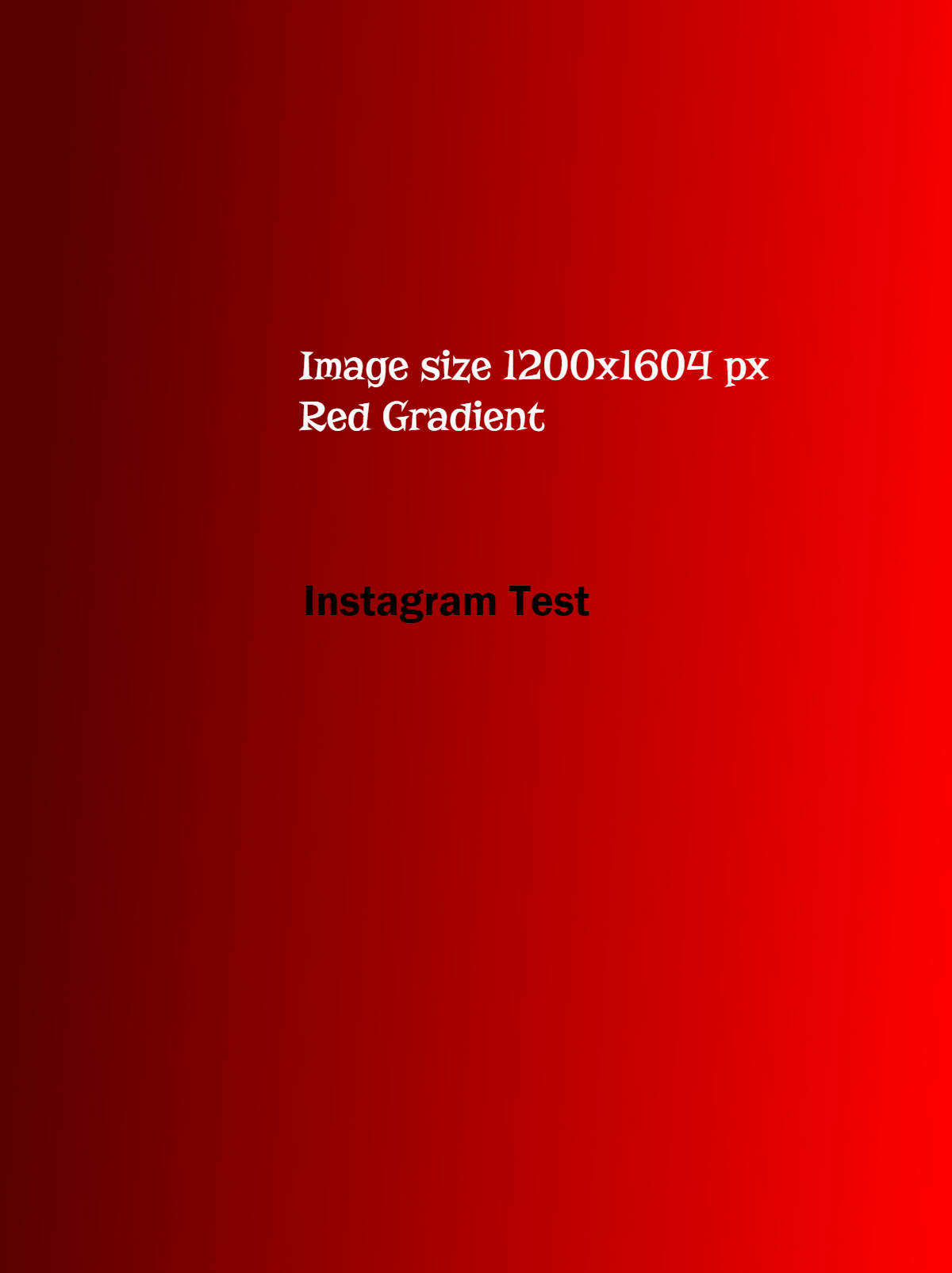
What I found was that while I did get some banding of the red (faint red stripes), it wasn’t too bad.
And text artifacts didn’t show up until I zoomed in.
In addition, Instagram posts are fleeting. Eventually they’ll increase the size of Instagram photos. And I’ll still have my original photos to go back to for new Instagram posts.
So, 1200 px on the shortest side it is!
So that I can see how the images display on different devices, I will do a couple of image tests below.
Below is a photo of the Garden of Eden on Maui [link] that is 1200×1604 px displayed at “full size” by WordPress. Which it turns out on my computer and phone looks exactly like the full sized version.

And this is a that same photo, same size, displayed as “large” 766×1024 px by WordPress.

This is the perfect size for my phone, but a little too big to see the full length photo on my computer screen. So I’ll give it another test. A custom size of 450×600 px lets me see almost the full length of the photo on my computer screen and it still display full size on my phone.

After looking at that photo three times, don’t you want to go there? Check out my blog posts about Maui to plan your trip! [link]
The best image size for blog image sharing on social media
So the conclusion is, I’ll upload a 1200×1604 px image and display it 450×600 px on the blog